The value of the coupon is deducted from the amount of the invoice before tax.
Create a coupon
- Dashboard
- API
To create a coupon through the user interface:
- Access the “Coupons” section via the side menu;
- Click “Add a coupon”;
- Choose a name and a code for your coupon;
- Select the type of coupon (i.e. fixed amount or percentage);
- Define its value and frequency (i.e. will be applied once, over several periods or forever);
- Choose if the coupon can be applied several times to the same customer account or not;
- Choose whether or not to set an expiration date (i.e. date after which the coupon can no longer be redeemed);
- Select the plan(s) or billable metric(s) to which the coupon applies (applies to all plans and metrics by default); and
- Click “Add coupon” to confirm.
The expiration date displayed in the app is based on the organization’s timezone.
Apply coupons
- Dashboard
- API
To apply a coupon to a customer:
- Select a customer from the list;
- Click “Actions” in the upper-right corner and select “Apply coupon”;
- Select a coupon;
- Override values and currency; and
- Click “Apply coupon” to confirm.
Application scope
You can apply several coupons to a customer. However, if a coupon has been
marked as non-reusable, you will only be able to apply it once to the customer
account, even if it has not been fully consumed. A coupon applied to a customer continues to apply beyond the expiration date.
- When the coupon only applies once and its value is higher than the invoice amount, the remaining unused amount will be applied to the following invoices, until the coupon is totally consumed or removed; and
- When the coupon is recurring and its value is higher than the invoice amount, any remaining unused amount will be lost, even if it is the last application period.
- Coupons limited to specific billable metrics will be deducted first (if any, and if there is at least one subscription associated with the relevant metric);
- Coupons limited to specific plans will be deducted next (if any, and if there is at least one subscription associated with the relevant plan); and
- Coupons that apply to all plans will be deducted according to the date on which they were applied (i.e. the coupon that was applied first will be deducted first).
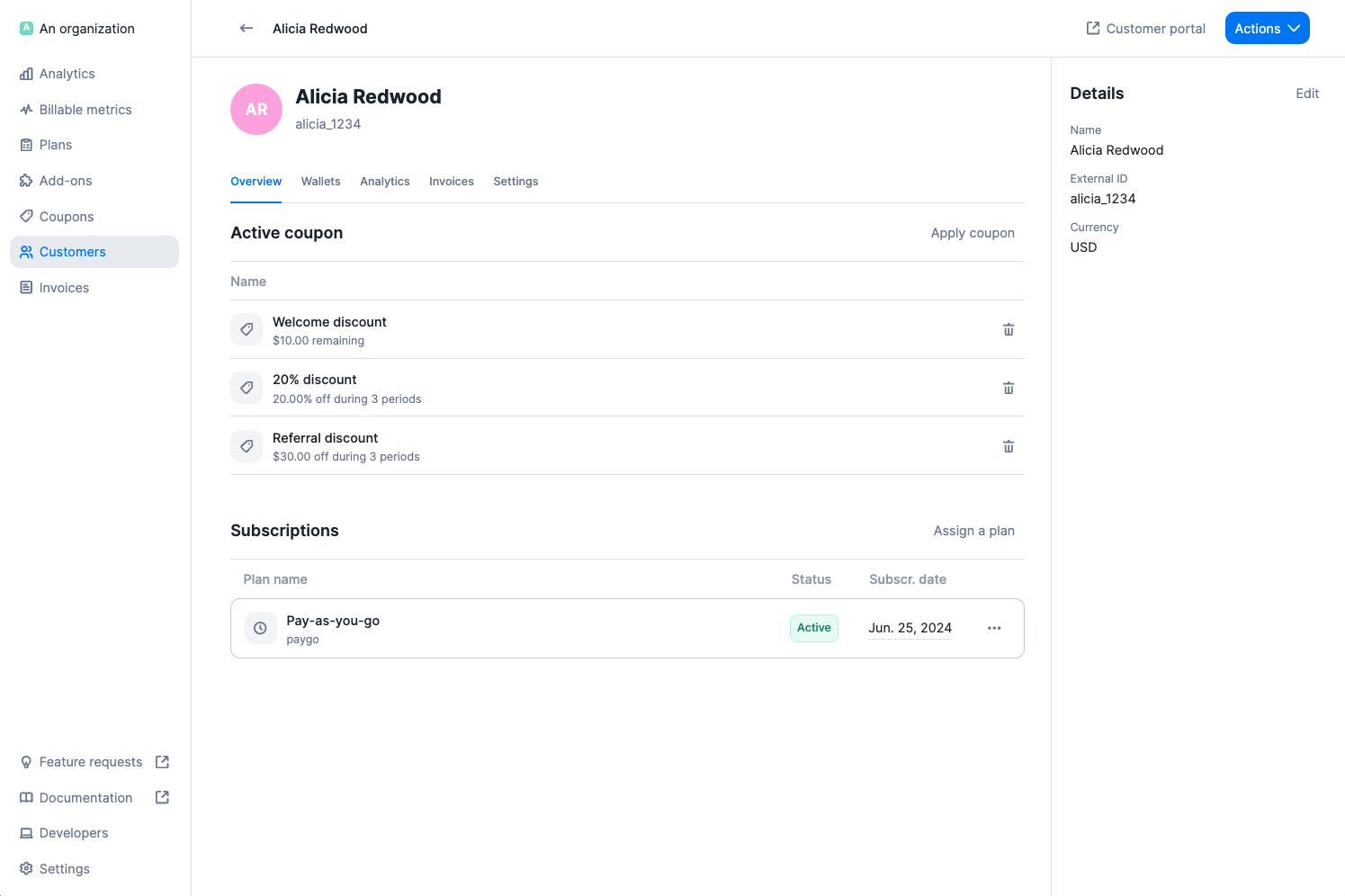
Coupons do not apply to add-ons or any other one-off charges.
Edit, terminate and delete coupons
In the coupon view, you can click the ellipsis icon to see all available actions:- Edit: allows you to modify the name, code and settings of the coupon;
- Terminate: allows you to deactivate the coupon so that it cannot be applied to any new customer (customers to whom the coupon has already been applied continue to benefit from it); and
- Delete: allows you to delete the coupon and remove it from the list (this action cannot be undone).
You cannot modify the code, value and frequency of a coupon, or delete it, if
it has already been applied to a customer.
Remove coupons
To remove a coupon that has been applied to a customer and is still active:- Select the customer;
- Locate the coupon under “Overview”;
- Click the bin icon on the right; and
- Click “Remove coupon” to confirm.