PREMIUM FEATURE ✨Lago may automatically generate a credit note when a subscription is upgraded or
downgraded. However, only users with a premium license can manually generate
credit notes via the user interface or the API. Please
contact us to get access to Lago Cloud and Lago
Self-Hosted Premium.
finalized invoice back to your customer’s account.
Credit notes can be issued for all types of invoices. However, please note that credit notes cannot be issued for prepaid credit purchases that have already been consumed or are linked to a terminated wallet.
Access credit notes creation flow
Credit notes can only be issued for invoices with the status
finalized and
an amount greater than zero.- Go to the “Customers” section;
- Select a customer to open the customer view;
- Open the “Invoices” tab;
- Click an invoice to see its details; and
- Select “Issue a credit note” from the “Actions” dropdown (upper right corner).
- If the payment status of the invoice is
pendingorfailed, the credit note will allow you to credit back the customer’s account; and - If the payment status of the invoice is
succeeded, the credit note will allow you to credit back the customer’s account and/or refund them.
For prepaid credits invoices, credit notes can only be issued for invoices with a
succeeded payment status. These credit notes are refundable only for this type of invoice and will directly void prepaid credits in the associated wallet.On subscription invoices, prepaid credits and credit notes applied cannot be refunded. These can only be credited back to the customer’s account balance. Coupons are non-refundable and cannot be credited back to the customer’s account.
Issue a credit note
- Dashboard
- API
- Select a reason from the list (e.g. duplicate charge, order cancelation, etc.);
- Add an internal note (optional);
- Select the item(s) and enter the amount(s) you want to credit;
- Select the credit method(s) (only available for paid invoices - learn more); and
- Click “Issue credit note” to confirm.
For each item, you must enter a credit amount equal to or less than the
initial amount of the item, excluding tax. The total amount of the credit note
cannot exceed the total amount of the invoice.
credit_note.created webhook
will automatically be sent by Lago.
You can link several credit notes to an invoice. Like invoices, credit notes
have a unique number and can be downloaded in PDF format.
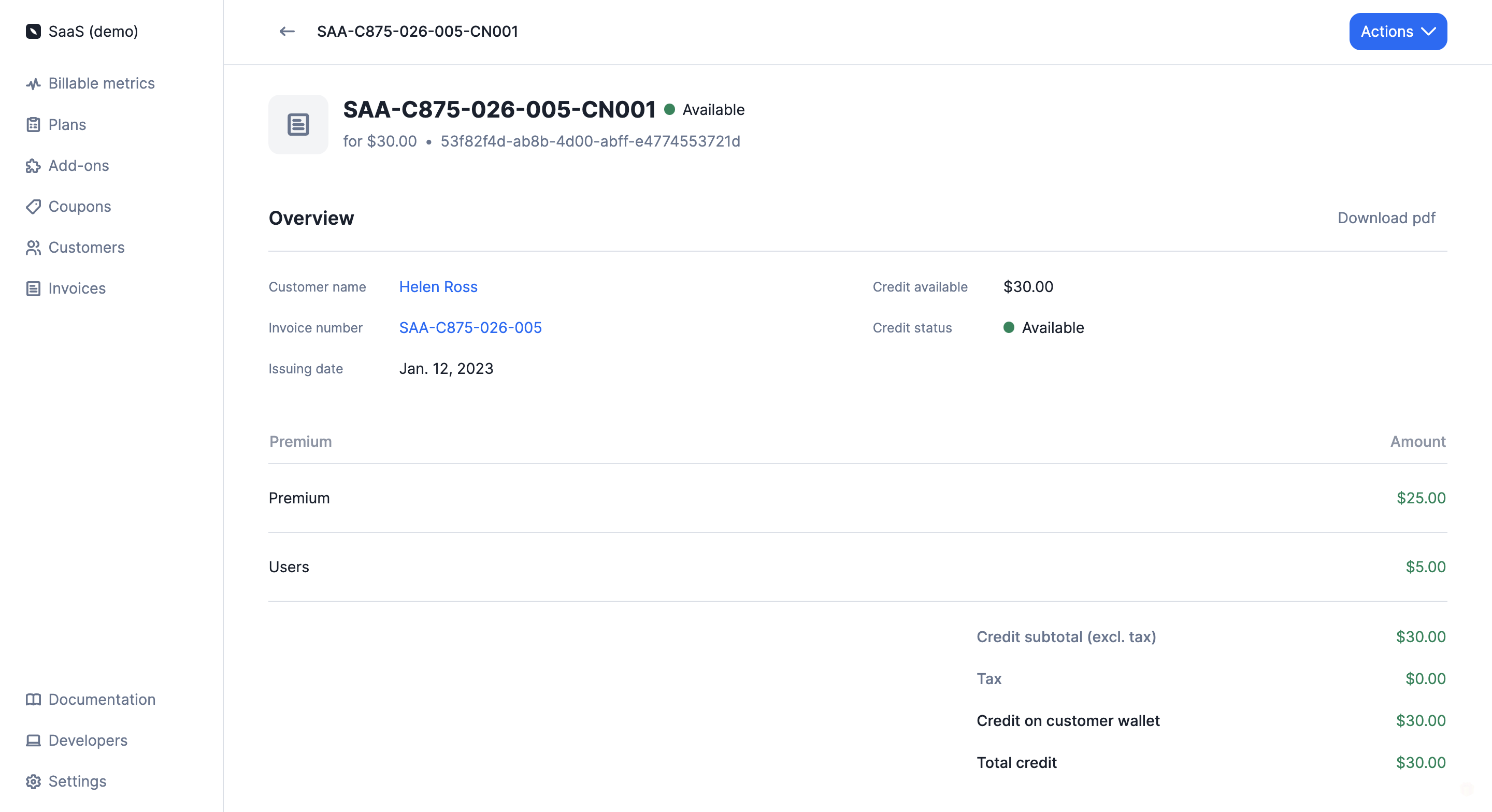
Credit note detail
Credit methods
Refund
When a credit note involves a refund, the amount of the refund will be included in thecredit_note.created webhook, which allows you to proceed with the payment.
The credit note will also contain a refund_status field, which can be set to pending, succeeded, or failed. You can update the refund status via the API.
Refunding a prepaid credit invoice will automatically void the corresponding prepaid credits in the active wallet.
Credit note wallet
The amount of the credit note that is not refunded is credited to the customer’s account via a credit note wallet. The credit amount is included in thecredit_note.created webhook and displayed on the
credit note details page.
A credit note wallet is linked to a single credit note and therefore, to a
single invoice. If there are several credit notes linked to the customer’s
account, Lago will create a credit note wallet for each of them.Credit note wallets are different from wallets associated with prepaid credits.
credit_status is
available. Then when the amount of the credit note wallet is zero, the status
switches to consumed.
Void available credit
You can void the available credit linked to a specific credit note. To do so:- Dashboard
- API
- Go to the “Customers” section;
- Select a customer to open the customer view;
- Open the “Credit notes” tab;
- Click a credit note to see its details; and
- Select “Void credit available” from the “Actions” dropdown (upper right corner).