Invoice filtering options
With Lago, filtering your invoice list is straightforward and customizable. To filter invoices effectively, follow these steps:- Go to the Invoices section;
- Use quick filters for fast, predefined filtering;
- Select the Filters options for more advanced filtering criteria; and
- Click Reset filters to remove all active filters when needed.
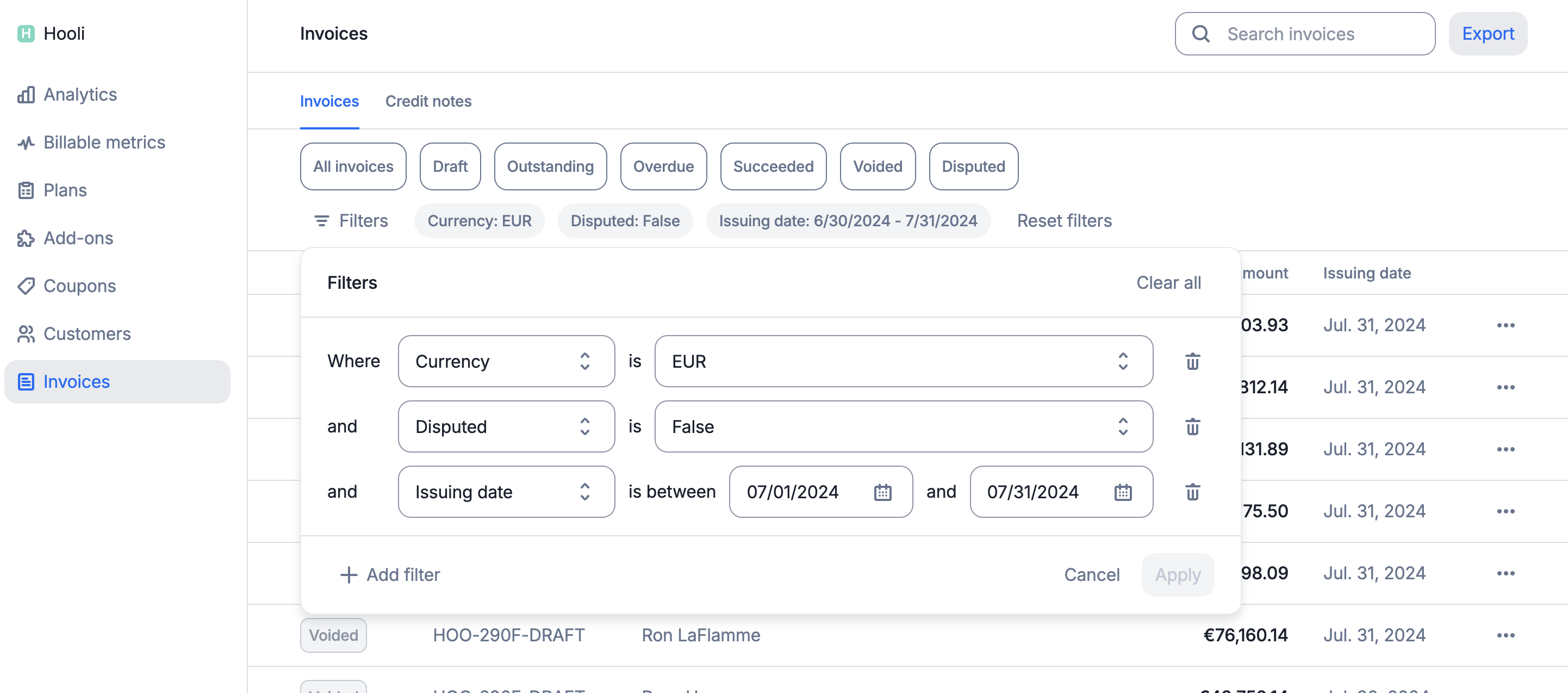
Invoices filtering options
- Amount: Filter invoices by amount;
- Currency: Filter invoices based on the currency in which they are issued;
- Customer: Filter by the customer associated with the invoices;
- Disputed: Filter invoices to show only those that are disputed or undisputed;
- Issuing Dates: Filter invoices by their issuing dates;
- Overdue: Filter to display only overdue invoices;
- Payment Status: Filter invoices by their payment status;
- Status: Filter invoices by their status;
- Type: Filter invoices by their type;
- Billing entity: Filter invoice by their billing entity; and
- Metadata: Filter invoices by their metadata (API option only).
Basic invoices export
The first option is a basic invoice export. This process generates a CSV file containing one row per invoice, based on the filters you have previously applied. The exported CSV includes relevant invoice details and is sent to the email address of the user who requested the export. The download link for the CSV file remains valid for 7 days.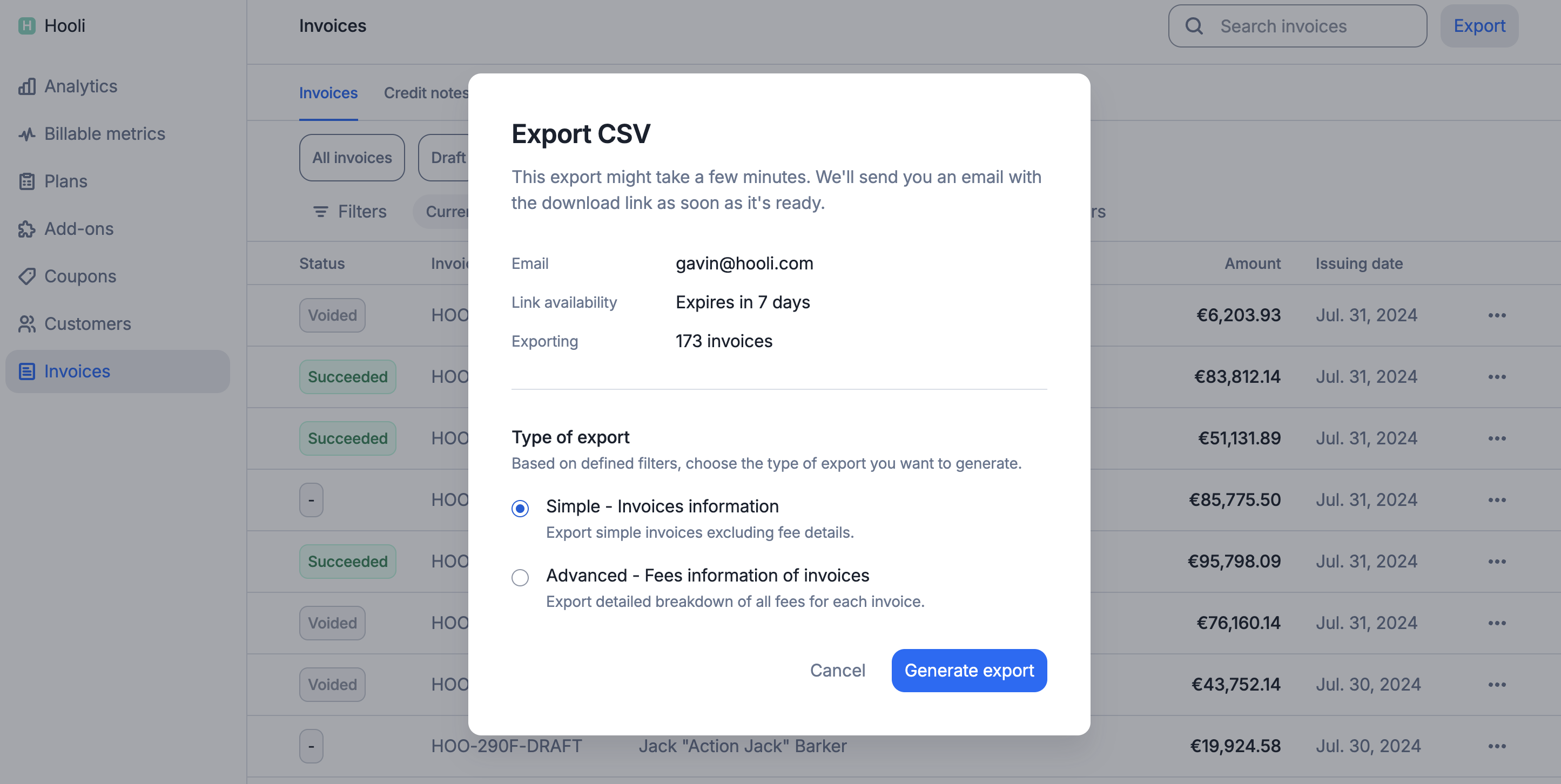
Basic invoices export in CSV
Detailed invoice fees export
The second option is an advanced invoice export. This process generates a CSV file containing one row per fee (line item of your invoices), based on the filters you have previously applied. The exported CSV includes detailed information on each fee and line item of your invoices, and is sent to the email address of the user who requested the export. The download link for the CSV file is valid for 7 days.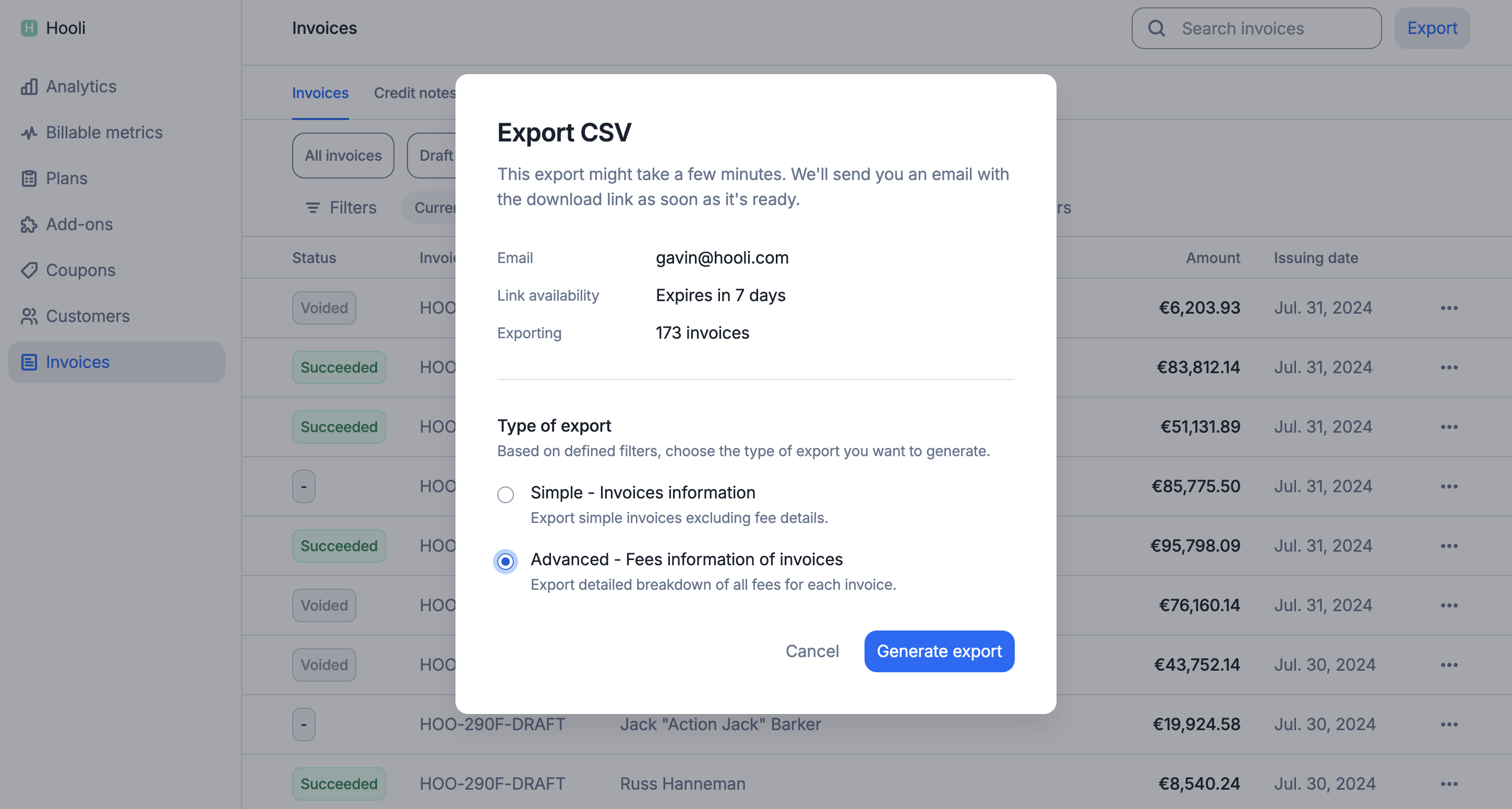
Advanced invoice fees export in CSV
Filter and export Credit notes
Please note that theCredit Notes list can be filtered and exported. The behavior aligns with the functionality defined above based on the credit note fields.