Activity logs
Activity logs provide a record of actions initiated within your organization, including actions performed through the UI, via the API, or triggered automatically by the system (e.g., automated billing operations).Activity logs retention
Access to the activity log is limited to paid tiers:- Free users do not have access to activity logs;
- Premium users can view activity logs for up to 30 days; and
- Enterprise customers with the appropriate paid add-on can access the full activity log history without time limits.
How to access activity logs
- Dashboard
- API
Only organization admins can access Activity Logs through the Developers Console.
To view the logs: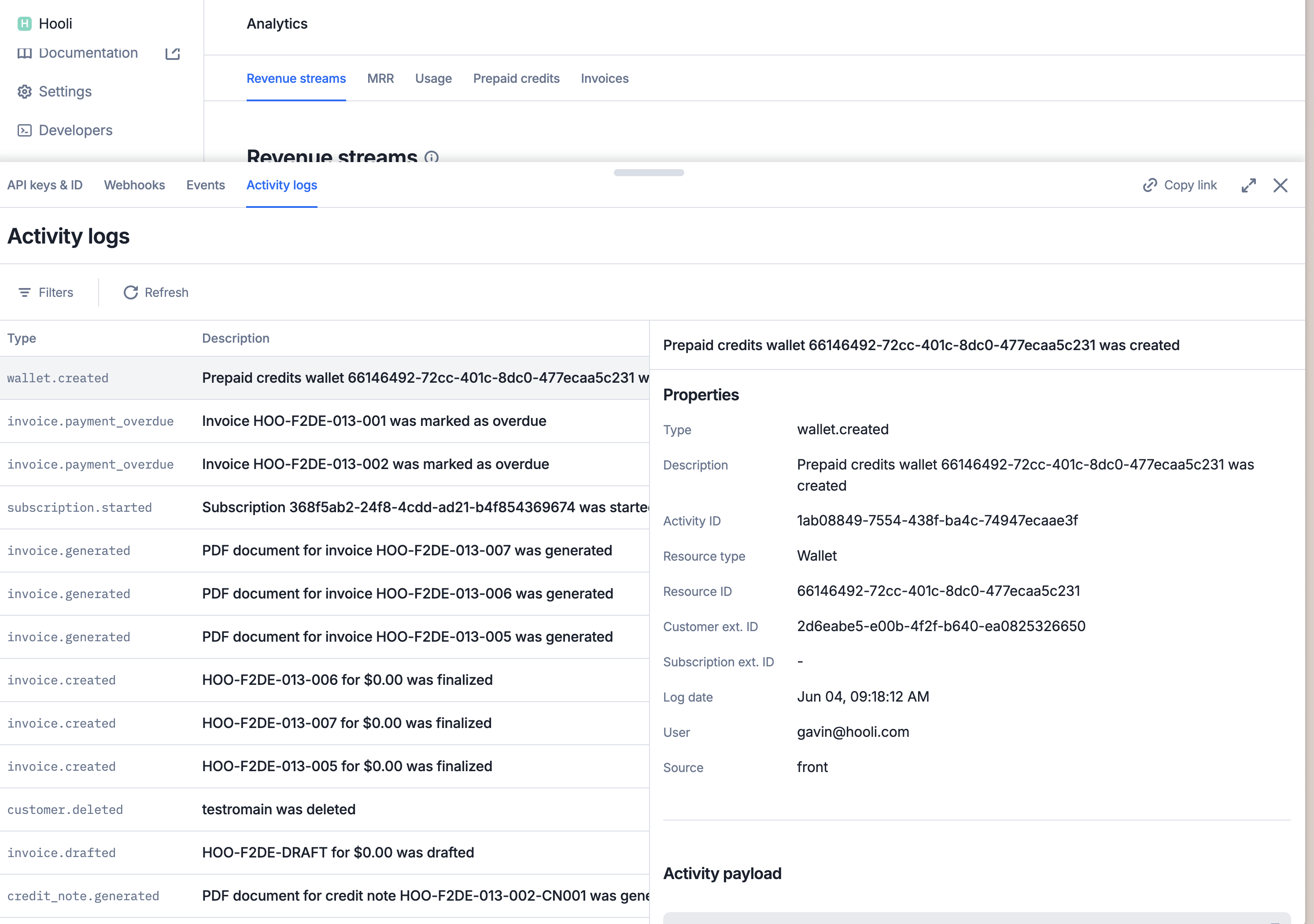
- Click the Developers icon in the navigation sidebar;
- Select the Activity Logs tab; and
- View paginated activity logs directly in this section.
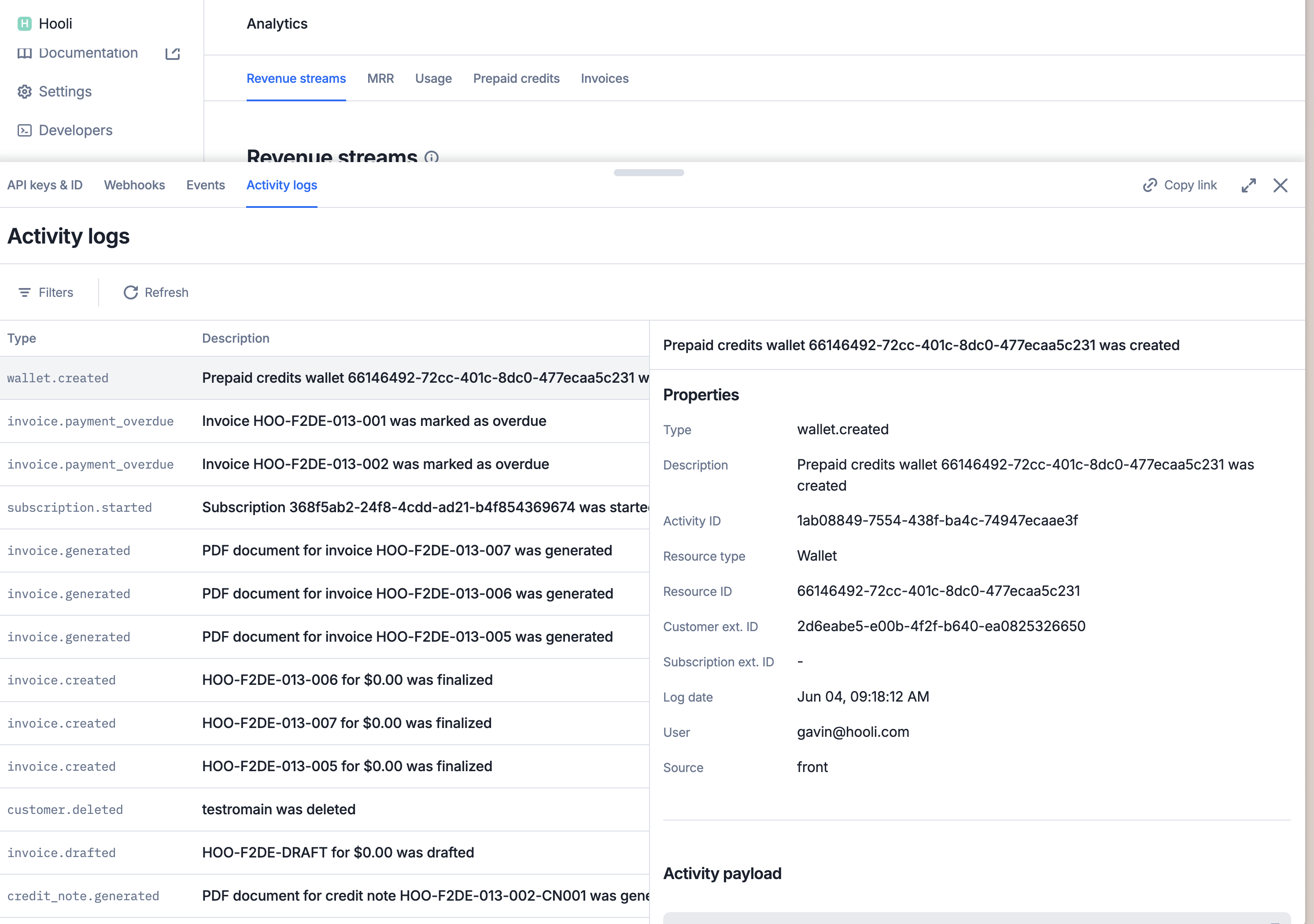
Activity logs in the Developers Console
Activity log details
Each activity log includes a set of properties that provide context about the recorded action:- Type: The name of the activity (e.g.,
plan.updated,customer.created,invoice.drafted); - Description: A brief explanation of the activity;
- Activity ID: A unique identifier for the activity log entry;
- Resource Type: The type of object affected (e.g.,
Wallet,Invoice,Customer); - Resource ID: The identifier of the impacted resource (e.g.,
invoice_id,customer_id); - Customer External ID: Identifies the customer related to the activity;
- Subscription External ID: Identifies the subscription related to the activity;
- Log Date: The timestamp of the activity;
- User: The organization member who triggered the activity; and
- Source: Indicates the origin of the action.
front– triggered from the UIapi– triggered from the APIsystem– triggered automatically by the system (e.g., billing)
- Changes: Details of modified data (available for update actions only); and
- New Object: The full payload of the newly created object.
Filtering activity logs
All of the fields listed above can be used to filter activity logs, either through the UI or via the API.Activity logs per object
In the UI, you can view activity logs for a specific object by clicking on the desired object (e.g., a specific customer, plan, invoice, etc.), and access the Activity Logs tab.API logs
API logs offer a comprehensive record of all API requests and calls made within your organization. They serve as an essential tool for monitoring activity, troubleshooting issues, and auditing system usage.API logs limitations
- Operation scope: Only
POST,PUT, andDELETErequests are currently recorded in the API logs. AllGETrequests are excluded at this time. - Excluded endpoints: API calls related to metering and high-throughput ingestion, such as
POST /api/v1/eventsorPOST /api/v1/batch_events, are intentionally omitted from logging to ensure performance and scalability.
API logs retention
Access to the API requests logs is limited to paid tiers:- Free users do not have access to API logs;
- Premium users can view API logs for up to 30 days; and
- Enterprise customers with the appropriate paid add-on can access the full API log history without time limits.
How to access API logs
- Dashboard
- API
Only organization admins can access API Logs through the Developers Console.
To view the logs: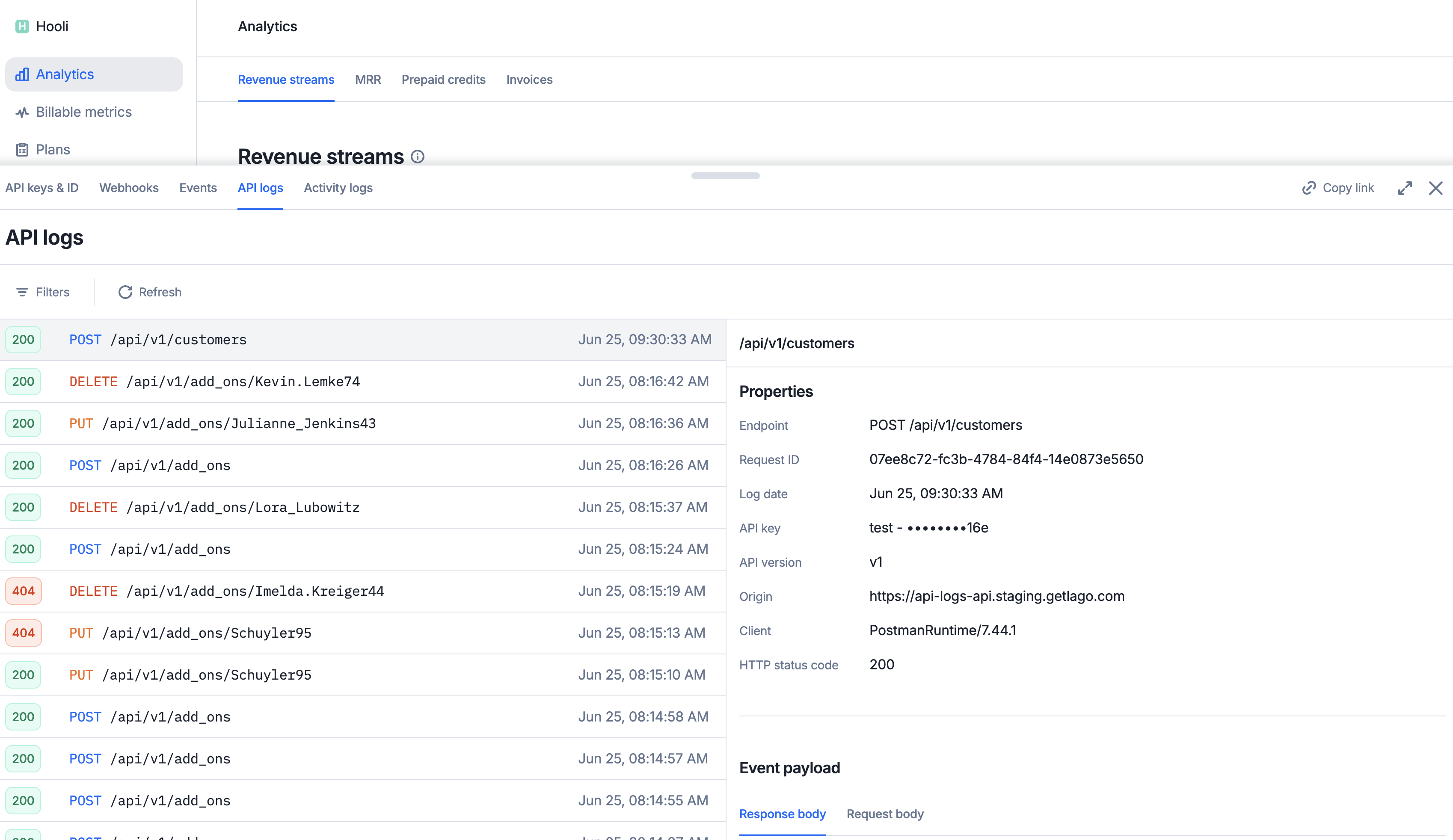
- Click the Developers icon in the navigation sidebar;
- Select the API Logs tab; and
- View paginated activity logs directly in this section.
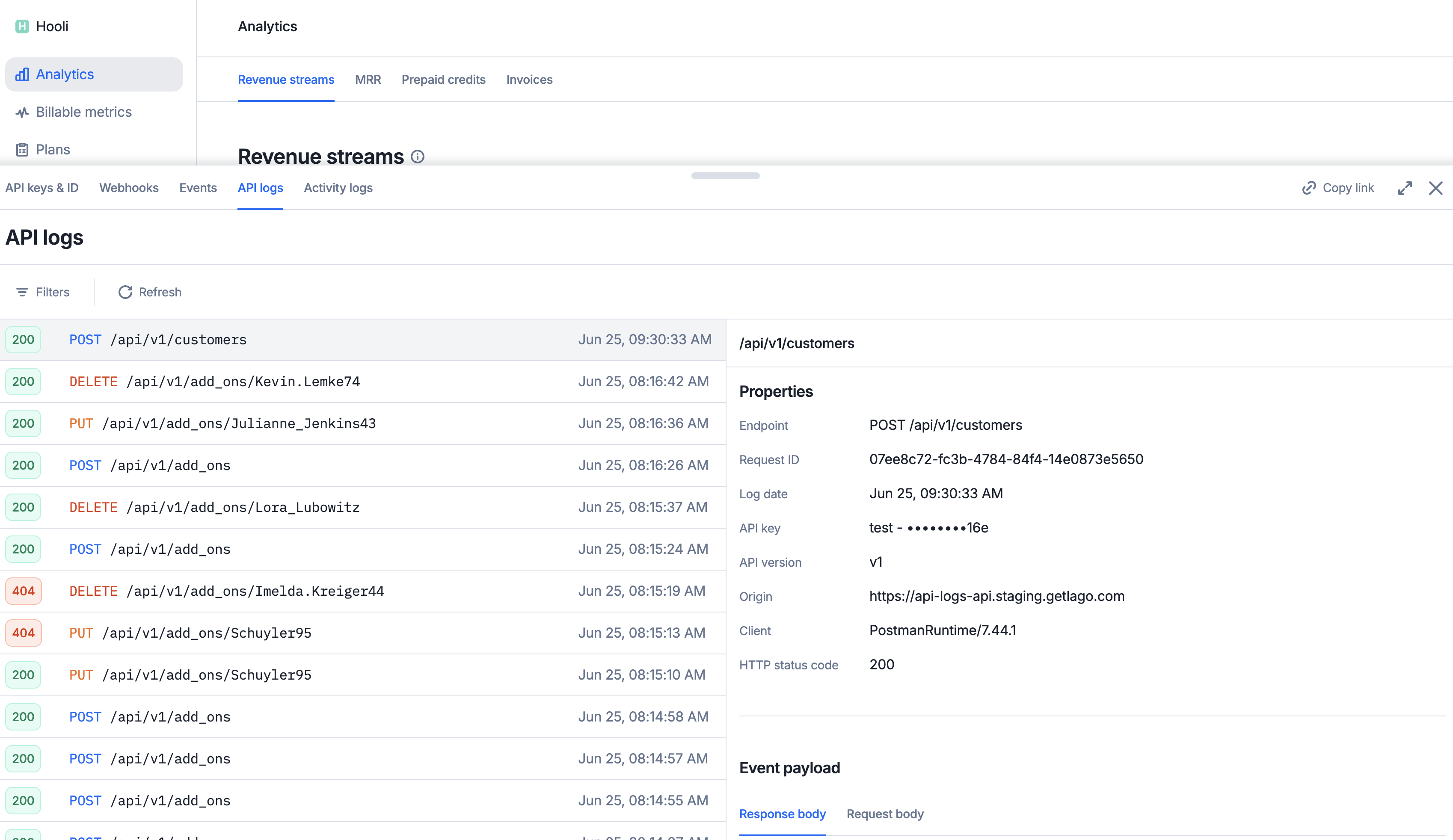
API logs in the Developers Console
API log details
Each API log includes a set of properties that provide context about the recorded action:- Endpoint: The API endpoint that was called;
- Request ID: A unique identifier for the request;
- Request Method: The HTTP method used for the request (e.g.,
POST,PUT,DELETE); - API key: The API key used for the request;
- API version: The API version used for the request;
- Origin: The origin URL of the request;
- Client: The SDK or Client used for the request (e.g.,
RubySDK,PythonSDKorPostmanRuntime/7.44.1); and - HTTP status code: The HTTP status code of the response (e.g.,
200,400,404).
- Request Body: The payload of the request; and
- Response Body: The payload of the response.
Filtering API logs
All the fields described above can be used to filter API logs, either through the UI or programmatically via the API. Here are som key filtering behaviors to note: Exact Path Matching: Supplying a full, exact path (e.g.,/api/v1/customers) will return only requests made to that specific endpoint. It will not include requests to extended paths like /api/v1/customers/123.
Wildcard Path Matching: You can use wildcard patterns (e.g., /api/v1/customers/*) to match all sub-paths related to a resource. This is useful for retrieving all activity tied to specific objects or nested routes.